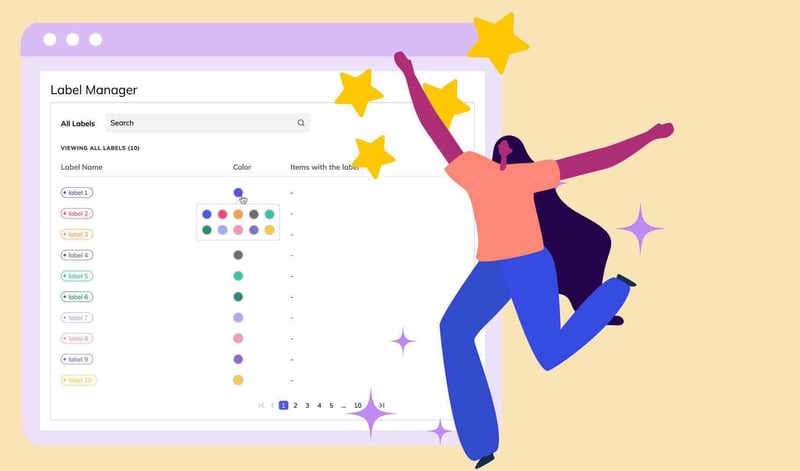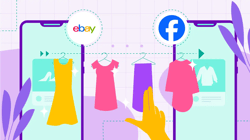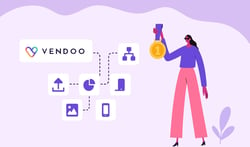The Vendoo Label Manager enables users to assign color-coded custom labels to their inventory for enhanced organization.
Did you know that Vendoo offers superior inventory management for resellers? Vendoo features sorting and filtering options, advanced inventory filters, customized downloadable csv spreadsheets, a stale listing warning system, and color-coded custom Vendoo labels!
Vendoo custom labels is an advanced inventory management labeling system that you can create in Vendoo to organize your inventory.
These labels are a great way to make your inventory management more detailed and personal.
You might also be interested in the article Reseller Tips for Inventory Management.
How to Use Custom Labels in Vendoo
Vendoo custom labels are like electronic stickers that you stick on your inventory for your own organizational purposes. When do you use them?
Vendoo users use labels for all sorts of things such as:

Item Source. You can track your items (and seller analytics) by creating a label for sources such as “The Bins,” “Goodwill,” “Wholesale,” or wherever you source.

Action Items. I have labels named “Requires Attention,” “Pull to Model,” and “Pull to Donate,” which I apply as necessary to segment items that require action.
 A Specific Lot. On Memorial day, I spent $500 at the thrift store during a giant sale (Eeeeek!). I have tagged each of the items to see how much profit I can yield from that specific lot.
A Specific Lot. On Memorial day, I spent $500 at the thrift store during a giant sale (Eeeeek!). I have tagged each of the items to see how much profit I can yield from that specific lot.
Employees/ VAs. If you have a team that helps with your reselling business, applying a label with “Task Required” or “Employee Name” are great ways to virtually assign tasks to specific items as necessary.
 Consignment Clients. I use labels for each of my consignment items so that I can segment those items quickly for bookkeeping purposes. (After I download my inventory report, I filter by the custom label to create a spreadsheet report for just those items).
Consignment Clients. I use labels for each of my consignment items so that I can segment those items quickly for bookkeeping purposes. (After I download my inventory report, I filter by the custom label to create a spreadsheet report for just those items).

Category. Perhaps you choose to tag all of your “dresses” with the tag dress, just in case it does not appear in your title, so that you can collectively view the relevant category at once.

Style/Attributes. Similarly, if you wish to apply labels to items for specific attributes for organization, you can do so to help you segment inventory. For example, you might create a label for your Vintage items as they can be listed on unique marketplaces (Etsy) or your Children’s items (Kidizen).

Location. If you don’t use a SKU system, perhaps you will use labels to note the physical location of your items to help you locate them when they sell!

List Location. Using Vendoo with more than one account on the same platform? You might use a label to track which of the accounts on the marketplace you have items listed on.

Multi-Quantity Items require unique attention, and the custom label will help to keep them organized.
The options are endless! Now that you know how to use them, let’s talk about how to manage them:
The Vendoo Label Manager
You can create color-coded custom labels for inventory management with the Vendoo Label Manager.
You can access the Label Manager on your Vendoo Account Settings page. Here, you can create color-coordinated labels of your choice to categorize and attach to your items. You can assign multiple labels to items!

Look at the pretty rainbow of organization! If you’re a color-coder like me, this is everything.

How to Organize Inventory with Vendoo Custom Labels
The Vendoo labels can also be used to filter items on your Inventory page and Analytics page.
When your item has a custom label(s), you can see them when you view your inventory:

You can also view all items with a label in the search bar:

On the inventory page, you can sort by custom label to view all items with the label selected.
Then, you can view all items with custom labels at once. Of course, you can use these in conjunction with the other search, sorting, filtering, and organizational tools!

On the analytics page, you can sort by custom label to get analytics for items with a particular label(s).
This will show you your revenue, profit, average sale price (ASP), and marketplace-specific stats for the items with particular labels. So cool!
You might also like Tips From an Expert to Reselling Online
How to Edit Labels in Bulk
Us resellers love bulk actions. Work smarter, not harder, right?
You can manage your labels in bulk. With the bulk feature, you can apply and remove labels on multiple items simultaneously.
On the Inventory view, you can select Bulk Actions, and then Bulk Edit Vendoo Labels:

From here, you can edit labels in bulk, including adding or removing labels from multiple items at once! You can even create a new label directly from this screen.
You can also edit the title or color in bulk by double-clicking on the label in the Label Manager, like this:

To learn more about inventory management with Vendoo, click here.
Bulk actions make labels more functional and help to organize, segment, and track specific items!
Do you use Vendoo custom labels? Tell us what you use them for below!