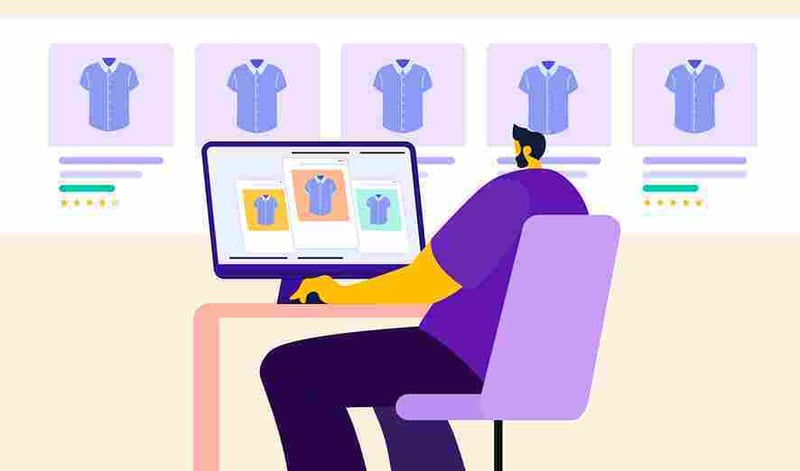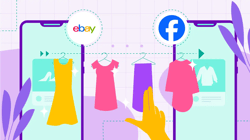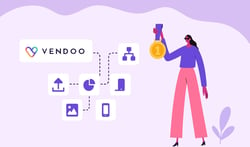Vendoo is excited to announce that we now support multi-quantity listings and inventory management. If you sell items in multiple quantities, check out the new tools and features Vendoo has for you.
Whether you’re a wholesale seller, you sell handmade items, you love retail arbitrage, or you just happen to come across identical items while sourcing, Vendoo will help to organize and cross-list your items in multiple quantities.
How Does the Multi-Quantity Feature Work?
This feature is built with your business in mind. Multi-Quantity allows you to add the units of an item to the Vendoo form, and Vendoo will manage the quantities as they sell on your marketplaces.
Any item with more than one unit will automatically have a Multi-Quantity label on the form of the marketplaces that supports it. The default number will always be one for marketplaces that don’t support this feature.
This new update allows you to customize your data and shows you exactly what marketplaces have generated new sales so you can double down on what works.
Which Marketplaces Support Multi-Quantity?
Among the Marketplaces integrated to Vendoo, some support Multi-Quantity, and others do not. Some also allow multiple sizes and variations (such as colors or patterns).
Note that at this time, Vendoo only supports multi-quantity (not multiple sizes or variations). As we continue to develop this feature, we look forward to enhancing it to support our sellers.
Here is a quick current list of which marketplaces support multi-quantity listings:
![]() Poshmark
Poshmark![]() eBay
eBay![]() Depop
Depop![]() Etsy
Etsy![]() Shopify
Shopify![]() Whatnot
Whatnot![]() Facebook Marketplace (for some categories)
Facebook Marketplace (for some categories)![]() Mercari
Mercari![]() Kidizen
Kidizen![]() Vestiare
Vestiare![]() Grailed
Grailed
NOTE: If you list multiple quantities for an item on one of the supported marketplaces you can ALSO list the item on an unsupported marketplace, however it will only show a quantity of 1.
You might also like: Everything You Need to Know About Vendoo for Online Sellers
How to Manage Multi-Quantity Items in Vendoo
Check out this video on how to handle items of multiple quantities in Vendoo!
1. The Vendoo Form

You will find a quantity field in the form; once you enter the quantity, the listing automatically gets a ‘Multi-Quantity’ label.
2. How Multi-Quantity Will Appear in Each Marketplace Form

You will see the same field and information available that you supplied on the Vendoo form.
3. The Vendoo Inventory Page

Your inventory will display the new Multi-Quantity value.
4. Marking as Sold

If you sell multiple units of an item follow these steps:
-
Manually mark as sold.
-
In the Mark as sold window make sure the ‘Price Sold’ and ‘Cost of Item’ fields reflect the total based on the number of units sold. For example: If you sell 2 items for $10 dollars each, the ‘Price Sold’ field should say $20.00 - because that is the total price of the sale.
-
After you complete this form and click the ‘Mark as Sold’ button, the number of units available will automatically update in Vendoo only to reflect the number of units you have left.
-
In order for the marketplace (for example, eBay) to reflect the correct available units you must go to the marketplace (eBay.com) and update quantities manually.
Multi-Quantity Listings: Frequently Asked Questions
How do I handle multi-quantity items on platforms that don’t allow it?
You have two options; you might choose to list one at a time and relist once one sells. Or you can create copies of your listings on the platforms for maximized exposure.
How do I keep track of my multi-quantity listings?
Use the quantity field in the Vendoo form to keep track of your quantity. Also, you can filter by the label since Vendoo automatically assigns one to your Multi-Quantity listings for additional organization.
What if I sell more than one multi-quantity item in one sale?
In the Mark as sold window, enter the correct quantity that sold. Proceed to enter the total amounts in ‘Price Sold’ and ‘Cost of Item’. Quantities available will automatically update in the Vendoo platform only. Continue to each marketplace and update the number of units manually.
How does multi-quantity affect my analytics?
Your analytics will display all the information about your sales. Also, on each item, you will see a detailed description of the sold units.