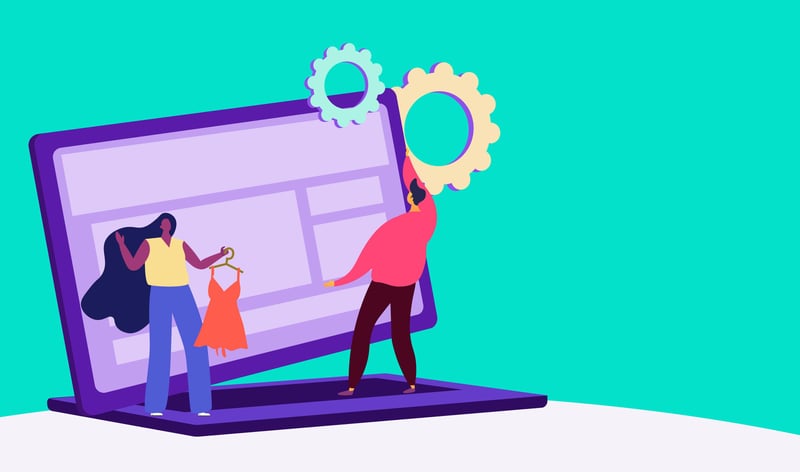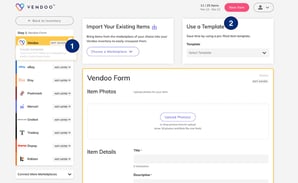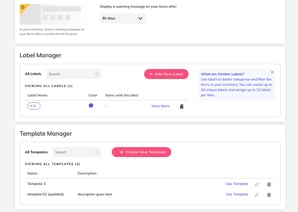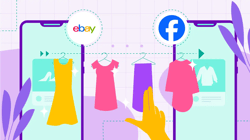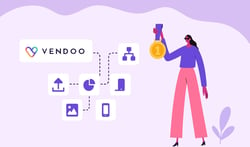Vendoo has been working on a new feature that will help you create new listings faster by streamlining your data entry. Templates have been at the top of many users’ wishlists for a while now and our developers have been busy programming and testing this new feature which is being rolled out this month.
What Is A Template?
In the context of data entry, a template refers to a document that already has some or most of the details in place. It’s meant to be used over and over again in situations where the data entry is very similar and only a few things need to be tweaked or changed. In Vendoo, you will now be able to create a template for any of the Vendoo forms for items that you sell a lot of.
Examples Of Template Usage In Vendoo:
- Use for replenishable items (items that you source over and over to sell, such as a specific piece of jewelry that you know you can get more of).
- Use for a category of items you sell a lot of and use the same fields for such as denim jeans.
- Use templates to help streamline the process of listing if you outsource help using a virtual assistant.
How Vendoo Templates Will Save You Time
Once you create and save a template once, you’ll be able to use it over and over again for faster listing. Templates will especially save you time when listing similar items on marketplaces such as eBay that have a lot of fields in their listing form.
Having templates for different categories of items can also help you train and streamline your process with anyone that you hire to help you run your business. Once you create a template for them once, they will be able to use and follow it over and over again.
Using templates will eliminate the need to fill out all the fields each and every time, saving you tons of data entry and clicks that usually take up time. Gaining your time back is an invaluable feature of the Vendoo software that helps you focus on sourcing, photography, shipping, and running your business.
Using Vendoo TemplatesOn the Vendoo listing screen, you will be able to create and save new templates from the left-side menu bar (figure 1). Once you create a new template, you will need to click on the “save” button. You will be able to apply a template from the top-right box (figure 2) on any listing form. When you apply a template you will be able to make any changes you’d like before you hit the save when you are ready to list it. |
|
Vendoo Template ManagerIf you want to manage your templates, you will do so in the settings menu. The templates manager will be located right under the label manager. Here you can edit or delete templates if you need to. |
|
You may also like: Everything You Need to Know About Vendoo for Online Sellers
Where To Find Information About Future Vendoo Features
The Vendoo team is always listening to feedback and suggestions from our users. We have a lot of exciting feature updates coming to you in 2022. Make sure to follow our Instagram Page and join our Facebook Group to stay updated on the latest releases.
Have you tried our new templates feature? Tell us what you think about it in the comments below!