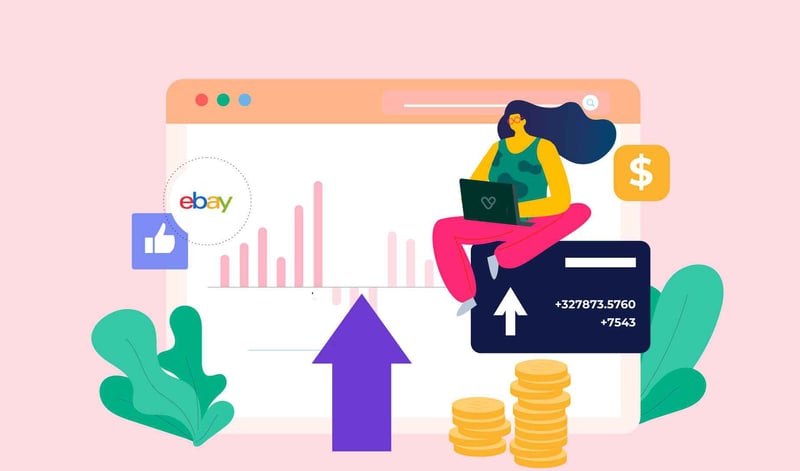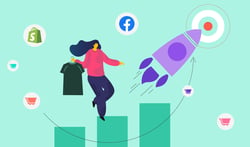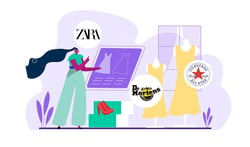So, you finally switched your eBay account to the Seller Hub, and everything looks overwhelming. Don't worry, we got you! In this blog post, we will review the essential features of eBay's Seller Hub that will help save you time (or money).
But before I forget, you must have an eBay store subscription to utilize the Seller Hub fully. Cool? Great!
Key Points:
- Centralized Platform for Efficient Management: eBay's Seller Hub serves as a centralized platform for managing your eBay business. It consolidates all selling tools into one convenient location, streamlining product management, sales tracking, and other business operations. This centralization helps you save time and money by providing a unified workspace.
- Customizable Overview for Enhanced Efficiency: Seller Hub offers a customizable overview or dashboard that you can tailor to your business needs. This allows you to add or remove metrics, giving you a bird's eye view of your business's performance. Customization ensures that you focus on the most relevant data and tasks, ultimately improving efficiency.
- Comprehensive Tabs for Specific Functions: The blog highlights several tabs within Seller Hub that are especially useful for saving time and money. Just a few include:
-
- Orders Tab: Provides a comprehensive dashboard for order-related tasks, including tracking shipments and handling potential disputes.
- Listing Tab: Facilitates product-related activities such as listing, editing, and relisting items, with features like quick filters for mass editing.
- Marketing Tab: Offers marketing-related functions like running sales, creating buyer groups, and accessing eBay's shipping supplies store.
eBay's Seller Hub is a centralized platform designed to help manage your eBay business. It consolidates all selling tools into one location, making it a convenient workstation for managing products, sales, and other business operations on eBay.
You can customize your Seller Hub's overview (aka dashboard) to suit your business needs. For example, you can add or remove metrics from the overview to keep track of your sales performance. Having a bird's eye view of your business is essential for ensuring everything runs as smoothly as possible.
Pro Tip: Select all if you're unsure which ones to start with. After consistently using the Seller Hub for 30 days, eliminate the ones you rarely or never use.
Each tab contains pages that are easy to understand. For example, the 'awaiting payment' page shows items where the buyer's payment is still pending. Let's focus on talking about pages that might help you save both time and money.
Table of Contents
01 Orders Tab
02 Listing Tab
02 Marketing Tab
03 Store Tab
04 Performance Tab
05 Payments Tab
06 Research Tab
07 Reports Tab
Orders Tab
The Orders tab is your comprehensive dashboard for all order-related tasks, whether they're pending payment or shipment. This section in your seller's hub provides detailed information on pending and completed orders, including cancellations, returns, and potential disputes. Additionally, it offers the convenience of accessing shipping labels directly.
Shipping Labels Page
If you purchased eBay's shipping label or have an international order through eBay's International Program, this is the page where you would view to track the shipment.
Listing Tab
The Listing tab is where you go when it comes to product-related activities. This is the place where you list, edit, and relist items.
However, the overview listings will provide a detailed breakdown, such as the total number of:
- Active listings
- Listing with questions (messages from potential buyers)
- Open offers from buyers
- Unsold and not relisted (items that you delisted)
Active Listing Page
One easy way to access the business policies page is to go through the active listing page instead of searching for it on Google.
Another useful tool on the active listing page is the quick filters, where you can mass edit active listings such as promoting items, updating item specifics, and so much more.
You might also be interested in Best Selling Items on eBay in 2023.
Marketing Tab
This tab is where you go for anything marketing-related, such as running a sale, markdowns, creating specific buyer groups, discounts, and easy access to eBay's shipping supplies store to claim your quarterly coupon that comes with all store subscriptions, except for the Starter subscription.
Social Page
In an exciting update for the 2024 season, eBay introduced a new page called Social. This feature lets you connect your eBay account with your business pages on Facebook and Instagram. It simplifies the process for customers to locate you and purchase your items seamlessly.
Subscriber Discount Page
Going forward, check this page every three months to take advantage of the coupon with your store subscription. You can use it at the eBay Shipping Supplies Store.
Buyer Group Page
This is the hub where you can track your unique buyers, one-time shoppers, repeat customers, and followers. It also lets you create specific groups from your past customers or followers, which allows you to send them personalized coupons.
Promotions Page
This is the spot where you can set up five different kinds of promotions:
- Order discount
- Shipping discount
- Volume pricing
- Coupon
- Sale event + markdown
If you're running a markdown sale (like 50% off) and send out a 10% off coupon, your customers can apply that coupon to already discounted items.
Want a complete guide to ALL online marketplaces? Click HERE for your FREE copy!
Store Tab
The Store tab gives you full control over your storefront. It allows you to edit your store, categorize eBay items, and monitor customer traffic. You can also use it to promote your store, create newsletters to inform customers about upcoming promotions, and set up ads to attract more visitors. This tab also features a social section for sharing your store on Facebook and Instagram.
Additionally, you can offer subscription discounts and manage those subscriptions from this tab.
Store Categories Page
eBay lets you establish your own store categories, making it easier for customers to navigate through your store and swiftly locate similar items. Think of store categories like aisles in a supermarket.
You can create up to 300 store categories and subcategories, with three levels deep; for instance, a category labeled 'Women Bottoms' could have two more subcategories: Women Bottoms > Lounge > Pants.
Start crosslisting? Sign up for Vendoo for FREE today!
Store Newsletter Page
Email marketing offers many advantages, and yes, it remains effective when executed correctly. eBay offers six campaign templates, which simplifies the process of sending newsletters for inexperienced sellers.
If you are exhausted from constantly shelling out money for promoted listings, it may be time to focus on cultivating a base of loyal, repeat buyers. These customers can be the foundation for a sustainable and profitable business, providing a steady revenue stream and reducing dependence on costly advertising. By prioritizing customer satisfaction and fostering strong relationships with your buyers, you can create a loyal following that will keep returning for more.
Edit Store Page
eBay allows you to personalize your storefront, and sellers should leverage this feature, particularly the marketing banner. This clickable banner serves as an effective tool for directing customers to promotions, highlighted products, or specific categories within your store.

Performance Tab
eBay has one of the most robust data analytics features compared to other marketplaces. You'll have access to a wealth of information regarding your sales and traffic by clicking on the' Performance' tab.
Looking at some of these metrics can be daunting, but learning how to read them will be well worth your while. These data points can help guide your business decisions and strategies moving forward.
Payments Tab
This tab serves as your financial dashboard, displaying all your transactions, including orders, refunds, payouts, and additional fees. They're all compiled in this section. It also allows you to generate reports on your daily income relative to your eBay expenses. Plus, it provides the option to print tax forms for end-of-year filing.
You might also be interested in Everything You Need to Know About eBay Selling Fees
Research Tab
This section allows you to investigate various products to gauge their performance on eBay over the past 90 days. You also have access to Terapeak sourcing insights, which inform you about trending categories and products, as well as those currently less popular, based on your search rate.
Reports Tab
This section lets you upload files in bulk, simplifying the process if you're aiming to create and draft many listings. It makes editing listings, managing prices and quantities, relisting ended listings, and handling order fulfillment with bulk shipping information a breeze. Additionally, you can download specific reports or previously uploaded files. You can also schedule reports.
Selling on eBay FAQ
What are the benefits of having an eBay store?
Having your own eBay store offers advantages. By subscribing to an eBay Store you can save money on fees, especially if you list more than 250 items monthly. This subscription also grants you access to tools specifically designed to assist you in managing and promoting your business.
Unlock Explosive Growth: Sign Up for Vendoo and Start Crosslisting Today!
What are the most bought items on eBay?
I highly recommend using Terapeak Sourcing Insights to track market shifts and identify top categories, brands, and item types.
How can I talk to an eBay person?
Sign into your eBay account and navigate to the Seller Hub. You'll find the 'Seller Help' option in the top-right corner. Click on it, then choose 'need more help.' Scroll down to the very bottom of the page and select 'Contact us.'
If you found this blog post helpful, you might find the following content interesting:
- eBay Tips From an Expert: How to Make More Sales on eBay
- Quick Reference Guide to eBay Stores, Policies, & Features in 2023
- Crosslisting From Poshmark to eBay in Under 5 Minutes